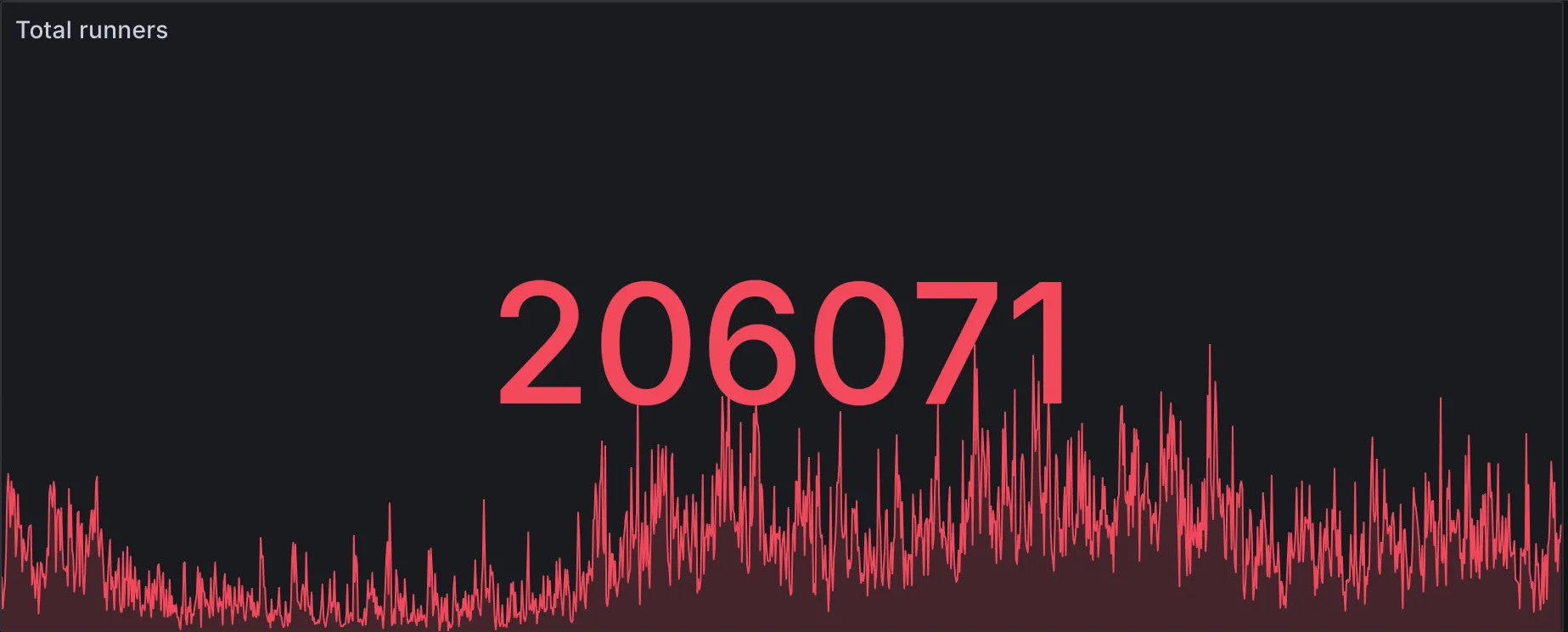The true cost of self-hosted GitHub Actions - Separating fact from fiction
In recent discussions about GitHub Actions runners, there’s been some debate around the true cost and complexity of self-hosted solutions. With blog posts like “Self-hosted GitHub Actions runners aren’t free” ↗ and various companies raising millions to build high-performance CI clouds, it’s important to separate fact from fiction.
The Complexity Narrative
Section titled “The Complexity Narrative”It’s true that traditional self-hosted GitHub Actions runner approaches come with challenges:
- Operational overhead: Maintaining AMIs, monitoring infrastructure, and debugging API issues
- Hidden costs: Infrastructure expenses, egress charges, and wasted capacity
- Human costs: Engineering time spent on maintenance rather than product development
However, these challenges aren’t inherent to self-hosted runners themselves. They’re symptoms of inadequate tooling for deploying and managing them.
RunsOn: Self-Hosted Without the Headaches
Section titled “RunsOn: Self-Hosted Without the Headaches”At RunsOn, we’ve specifically designed our solution to deliver the benefits of self-hosted GitHub Actions runners without the traditional downsides:
1. Truly Maintenance-Free
Section titled “1. Truly Maintenance-Free”While some providers claim to eliminate maintenance, they’re actually just moving your workloads to their infrastructure—creating new dependencies and security concerns. RunsOn takes a fundamentally different approach:
- Battle-tested CloudFormation stack: Deploy in 10 minutes with a simple template URL.
- Zero Kubernetes complexity: Unlike Actions Runner Controller (ARC), no complex cluster management.
- Scales to zero: No jobs in queue? No cost. When a job comes up, RunsOn spins up a new runner and starts the job in less than 30s.
- Automatic updates: Easy, non-disruptive upgrade process.
- No manual AMI maintenance: Regularly updated runner images.
2. Cost Transparency
Section titled “2. Cost Transparency”When third-party providers advertise “2x cheaper” services, they’re comparing themselves to GitHub-hosted runners—not to true self-hosted solutions. With RunsOn:
- Up to 90% cost reduction compared to GitHub-hosted runners.
- AWS Spot instances provide maximum savings (up to 75% cheaper than on-demand).
- Use your existing AWS credits and committed spend.
- No middleman markup on compute resources.
- Transparent licensing model, with a low fee irrespective of the number of runners or job minutes you use.
3. Security Without Compromise
Section titled “3. Security Without Compromise”Many third-party solutions gloss over a critical fact: your code and secrets are processing on their infrastructure. RunsOn:
- 100% self-hosted in your AWS account—no code or secrets leave your infrastructure.
- Ephemeral VM isolation with one clean runner per job.
- Full audit capabilities through your AWS account.
- No attack vectors from persistent runners.
4. Enterprise-Grade Performance
Section titled “4. Enterprise-Grade Performance”High-performance CI doesn’t require VC-funded cloud platforms:
- 30% faster builds than GitHub-hosted runners.
- Flexible instance selection with x64, ARM64, GPUs, and Windows support.
- Unlimited concurrency (only limited by your AWS quotas).
- Supercharged caching with VPC-local S3 cache backend (5x faster transfers).
The “Human Cost” Reality
Section titled “The “Human Cost” Reality”The often-cited “human cost” of self-hosted runners assumes significant ongoing maintenance. With RunsOn:
- 10-minute setup with close to zero AWS knowledge required.
- No ongoing maintenance burden for your DevOps team. Upgrades are one click away, and can be performed at your own pace.
- No infrastructure to babysit or weekend emergency calls.
- No complex debugging of runner API issues.
Breaking Down the Claims
Section titled “Breaking Down the Claims”Let’s address some specific claims from recent competitor blog posts:
Claim: “Maintaining AMIs is time-consuming and error-prone”
Section titled “Claim: “Maintaining AMIs is time-consuming and error-prone””Reality: RunsOn handles all AMI maintenance for you, with regularly updated images that are 100% compatible with GitHub’s official runners. If you want full control, we also provide templates for building custom images.
Claim: “Self-hosting means babysitting infrastructure”
Section titled “Claim: “Self-hosting means babysitting infrastructure””Reality: RunsOn uses fully managed AWS services and ephemeral runners that are automatically recycled after each job. There’s no infrastructure to babysit.
Claim: “You’ll need to become an expert in GitHub Actions”
Section titled “Claim: “You’ll need to become an expert in GitHub Actions””Reality: With RunsOn, you only need to change one line in your workflow files—replacing runs-on: ubuntu-latest with your custom labels. No GitHub Actions expertise required.
Claim: “High-performance CI requires third-party infrastructure”
Section titled “Claim: “High-performance CI requires third-party infrastructure””Reality: RunsOn provides high-performance CI within your own AWS account, with benchmarks showing 30% faster builds for x64 workloads than GitHub-hosted runners and full compatibility with the latest instance types and architectures.
For arm64 workfloads, AWS is currently the leader in CPU performance.
Conclusion
Section titled “Conclusion”Self-hosted GitHub Actions runners can be complex and costly, if you’re using the wrong approach. But with RunsOn, you get all the benefits of self-hosting (cost savings, performance, security) without the traditional drawbacks.
Before making assumptions about the “true cost” of self-hosted runners, evaluate solutions like RunsOn that have specifically solved these challenges. Your developers, security team, and finance department will all thank you.