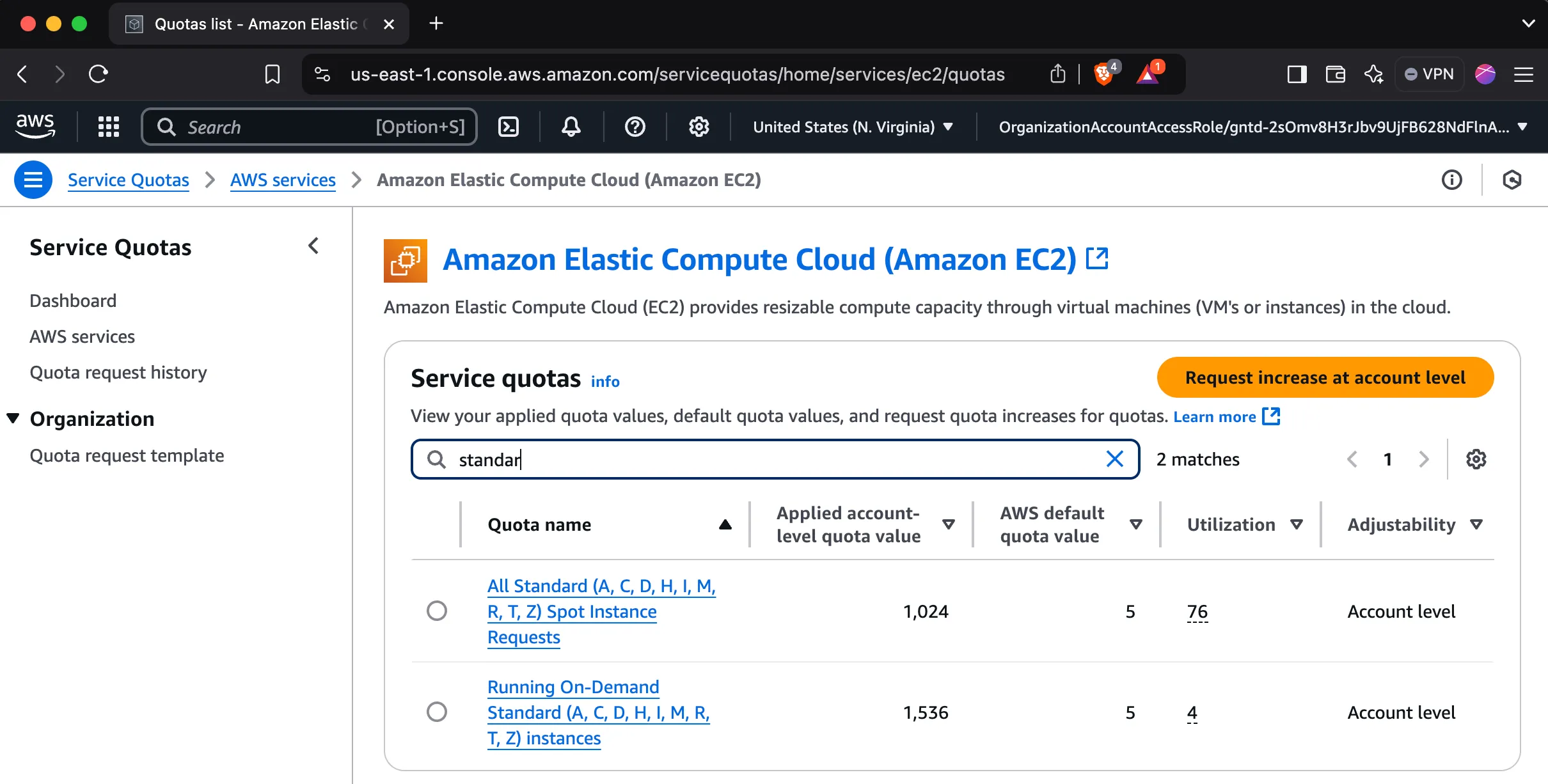Linux self-hosted runners
If you want to self-host GitHub Actions runners for Linux on AWS, RunsOn supports both native x64 and arm64 runners, irrespective of your GitHub plan (even with free plans).
For instance if you want to use a 2cpu x64 runner, your workflow file would look like this:
jobs: build: runs-on: runs-on=${{ github.run_id }}/runner=2cpu-linux-x64 steps: - run: echo "Hello from x64!"For an arm64 runner, you would use:
jobs: build: runs-on: runs-on=${{ github.run_id }}/runner=2cpu-linux-arm64 steps: - run: echo "Hello from arm64!"The list of predefined runner names is available below, although most users will customize their runners to use a specific number of CPUs, memory, disk size, etc. using the Custom runners capabilities.
Default runners
Section titled “Default runners”The table below shows the per-minute prices of various runner types using EC2 instances launched by RunsOn, against comparable official managed GitHub runners. Cost includes compute + storage using the default RunsOn stack parameters. Networking costs can vary depending on your usage but all ingress traffic on AWS is free. Most users can significantly reduce egress traffic by using the Magic Cache feature, as well as ECR for storing docker images.
$/min, us-east-1 spot prices, for the instance type selected at the time of the calculation. Prices can vary based on time of day, region, and instance type selected. Savings are higher if you include the speed gains (your jobs will consume less minutes) or use previous-generation instance types.
Default images
Section titled “Default images”You can opt into a specific image by setting the image label in your workflow.
| Image | Description |
|---|---|
| ubuntu22-full-x64 | x64 image compatible with official Ubuntu 22.04 GitHub runner image |
| ubuntu24-full-x64 | x64 image compatible with official Ubuntu 24.04 GitHub runner image |
| Image | Description |
|---|---|
| ubuntu22-full-arm64 | arm64 image compatible with official Ubuntu 22.04 GitHub runner image |
| ubuntu24-full-arm64 | arm64 image compatible with official Ubuntu 24.04 GitHub runner image |
In case you specify the image label, make sure you have a family label that specifies instance types that support your image architecture. For instance:
jobs: build: runs-on: runs-on=${{ github.run_id }}/image=ubuntu24-full-arm64/family=c7g+m7gCustom runners
Section titled “Custom runners”You can also create your own custom runners using inline runs-on: labels in your workflow, or by referencing a custom runner name created in the repository configuration file.
For more details:
- See the Job labels section.
- See the Repository configuration section.
Custom images
Section titled “Custom images”Every runner launches from an AMI. Default runners are launched using a public AMI managed by RunsOn, but you can also build and use your own custom AMIs if you’d like better control, or preinstall specific software.
For more details:
- See the Custom images section.
Examples
Section titled “Examples”Disable spot pricing for critical jobs:
jobs: build: runs-on: runs-on=${{ github.run_id }}/runner=2cpu-linux-x64/spot=falseOnly allow instances with 4 CPUs from compute-optimized families:
jobs: build: runs-on: runs-on=${{ github.run_id }}/runner=4cpu-linux-x64/family=c7Use ubuntu24 image instead of default ubuntu22:
jobs: build: runs-on: runs-on=${{ github.run_id }}/runner=2cpu-linux-x64/image=ubuntu24-full-x64Fully custom runs-on definition, instance is launched in private subnet with static egress IP:
jobs: build: runs-on: runs-on=${{ github.run_id }}/family=m7+c7+r7/image=ubuntu24-full-x64/spot=false/ssh=false/private=trueQuotas
Section titled “Quotas”Note that new AWS accounts have low quotas set by default for standard instances, so you might need to request an increase if you plan on launching many jobs.
How to request an increase
- Search for “Quotas” in the AWS console.
- Click on “Request quota increase”.
- Select “EC2” as the service.
- Select “G” as the instance type.
- Fill in the form and submit (remember that you request vCPUs, not instance count).
- Repeat for both spot and on-demand quotas.