What are triggers in GitHub Actions?
Section titled “What are triggers in GitHub Actions?”Triggers, or “events”, are specific activities in your GitHub repository that can start a workflow. These can range from code pushes, pull request actions, tag pushes, to even external events calling your GitHub Actions workflows.
The full list of events can be found at GitHub’s documentation ↗.
Common GitHub Actions triggers
Section titled “Common GitHub Actions triggers”-
Push and pull requests: probably the most used triggers, they can automate testing, linting, or deployments based on code changes or proposed merges.
-
Scheduled events: want to run a cleanup script every week or send out a report every day? Scheduled events let you run workflows at predefined times using cron syntax.
-
Manual triggers: sometimes, you need to run a workflow on-demand, not automatically. GitHub Actions allows for manual workflow runs with the
workflow_dispatchevent.
Let’s explore how to implement each of these triggers in your workflows.
Setting up triggers: examples
Section titled “Setting up triggers: examples”1. On push or pull request
Section titled “1. On push or pull request”name: CI on Push and PR
on: push: branches: [main] pull_request: branches: [main]
jobs: build: runs-on: ubuntu-latest steps: - name: Checkout code uses: actions/checkout@v4 - name: Run a script run: echo "Running on push or pull request to main!"This workflow triggers on push events or pull requests targeting the main branch. It’s perfect for running tests or builds to ensure your main branch stays healthy.
2. Scheduled workflows
Section titled “2. Scheduled workflows”name: Weekly Cleanup
on: schedule: - cron: "0 2 * * 0" # Runs at 2 AM every Sunday
jobs: cleanup: runs-on: ubuntu-latest steps: - name: Run cleanup script run: echo "Performing weekly cleanup!"The schedule trigger uses cron syntax ↗ to schedule when the workflow runs. This example triggers a workflow at 2 AM every Sunday, great for regular maintenance tasks.
3. Manual trigger
Section titled “3. Manual trigger”name: Deploy on Demand
on: workflow_dispatch:
jobs: deploy: runs-on: ubuntu-latest steps: - name: Checkout code uses: actions/checkout@v4 - name: Deploy script run: echo "Deploying application!"The workflow_dispatch trigger allows for manual execution. This flexibility is perfect for workflows that shouldn’t run automatically, like deploying to production. The trigger button will be available from the GitHub UI:
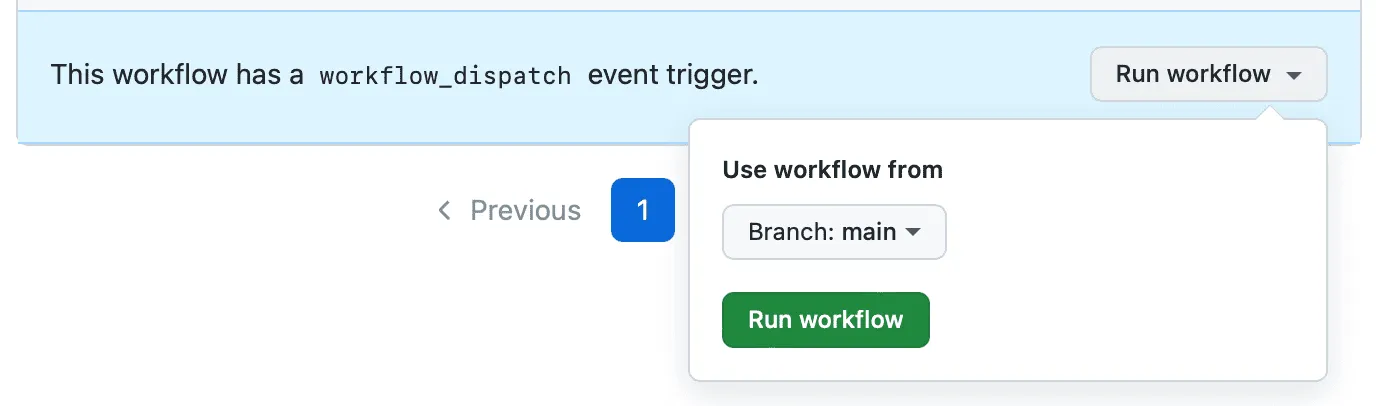
Seeing triggers in action
Section titled “Seeing triggers in action”Now that you’ve set up your workflows with different triggers, commit them to your repository and watch them in action. For scheduled and push/pull request triggers, they’ll run automatically as defined. For manual triggers, you can start them from the Actions tab of your repository by selecting the workflow and clicking “Run workflow”.
Wrap-up
Section titled “Wrap-up”Triggers are the heartbeat of GitHub Actions, determining when and why your workflows run. Be careful to be specific with your triggers, as they can end up triggering a lot of GitHub Action runners, which are costly.
Note that you can also restrict which paths, branches, tags are allowed or ignored on push and pull_request ↗ events, which can be very useful to avoid wasting resources when you know there is nothing to be done.
Next time, we’ll take a closer look at jobs and steps. See you then, and happy automating!
