Upgrade Guide
Whenever a new version of RunsOn is available, you will need to update your current stack with the latest version of the CloudFormation template.
This guide is also valid if you simply want to update one of the stack parameters, for instance to update the LicenseKey parameter once you have purchased a license.
Update the CloudFormation stack
Section titled “Update the CloudFormation stack”Direct update
Section titled “Direct update”-
Go to
CloudFormation > Stacks, then click on your RunsOn stack. -
Now click on the
Updatebutton, and select .
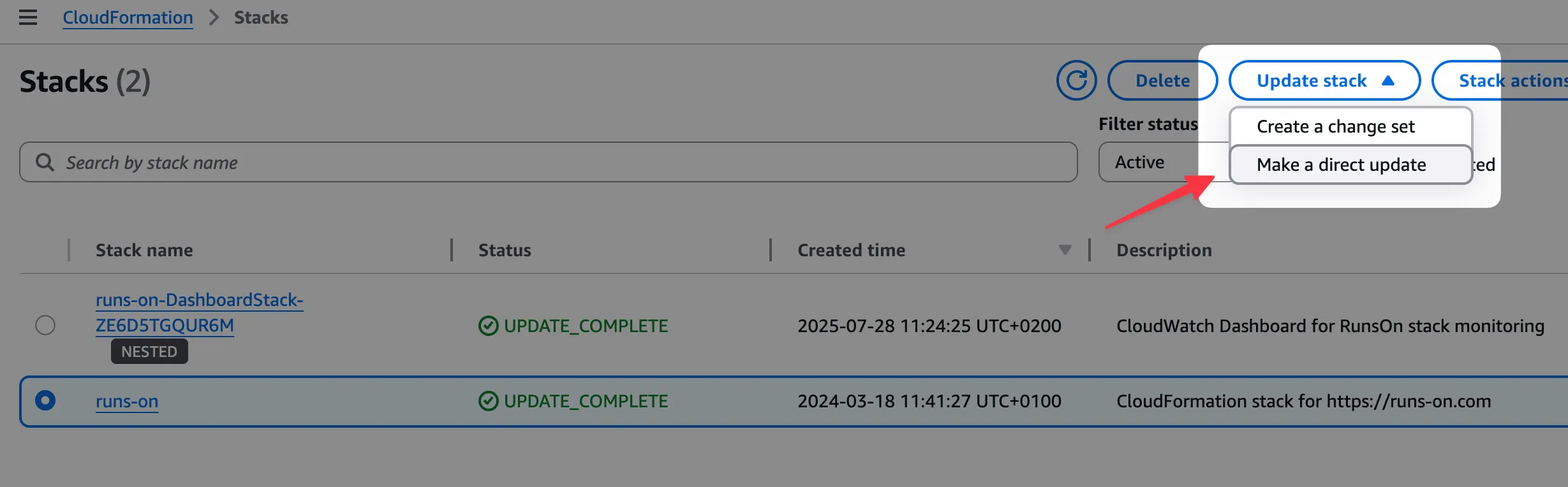
- Make sure to select
Replace current template, and enter the following URL:
https://runs-on.s3.eu-west-1.amazonaws.com/cloudformation/template-v2.10.1.yaml- Then click
Next.
- On the next screen, ensure all required parameters are given, then click
Nextuntil you get to the recap screen. At this point, clickSubmitafter checking the permission boxes.
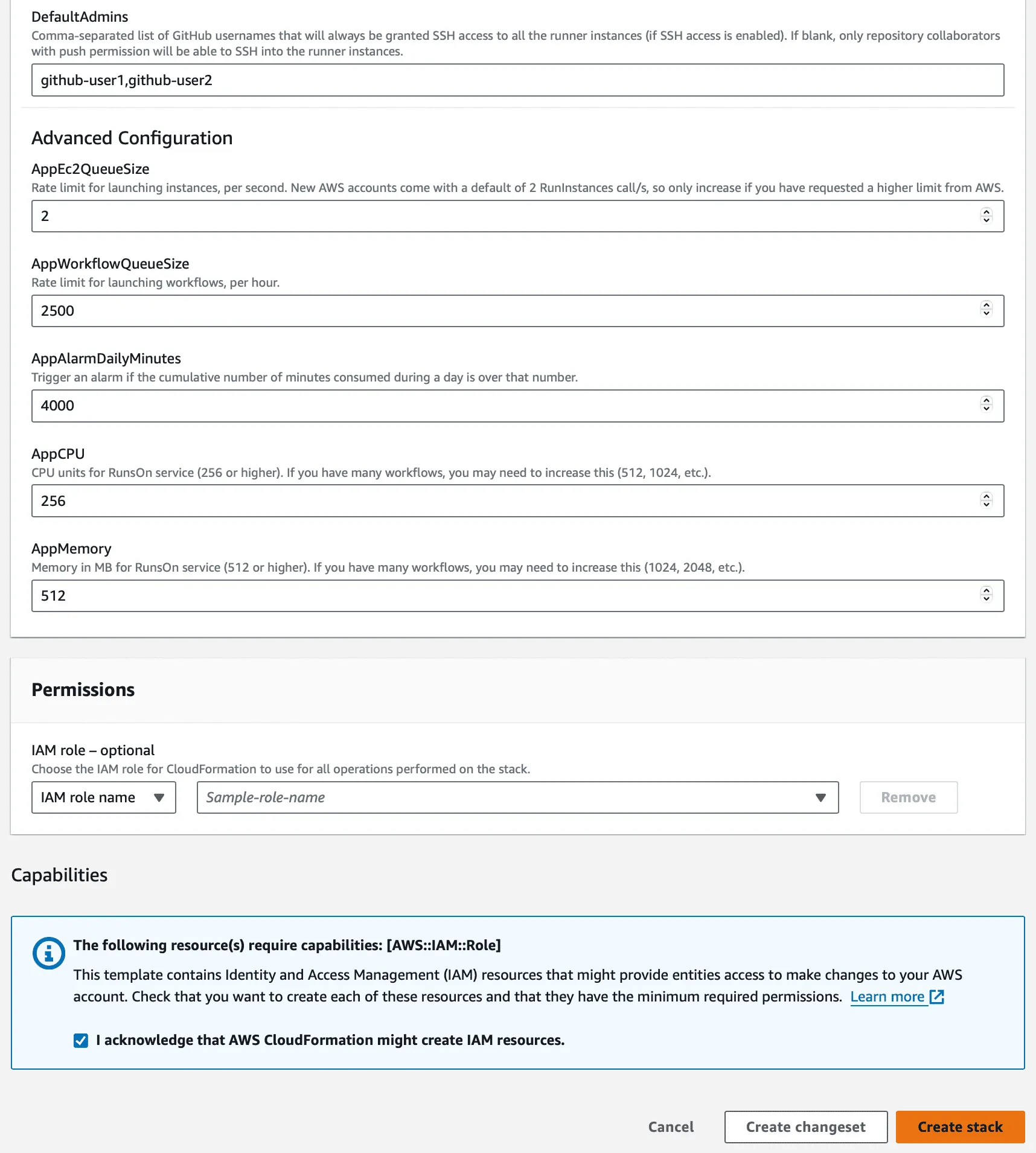
Using changesets to preview the changes
Section titled “Using changesets to preview the changes”Verifying the installation
Section titled “Verifying the installation”You can verify the status of your installation by opening the RunsOn AppRunner endpoint. If everything went well, you should see the following output:
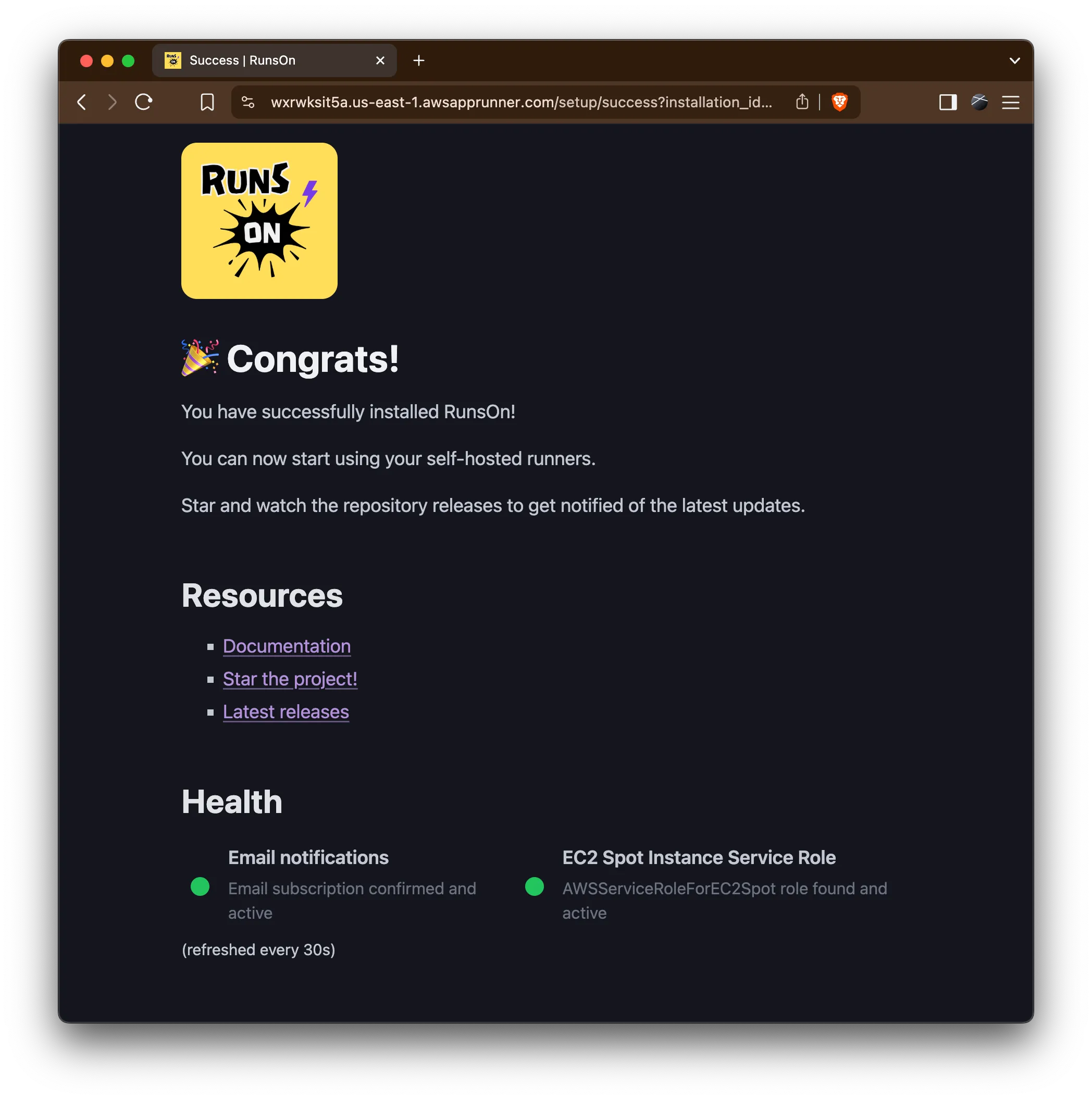
Rolling back
Section titled “Rolling back”If for any reason you need to roll back to a previous version, you can do so by directly referencing the previous version of the CloudFormation template.
- Go to
CloudFormation > Stacks, then click on your RunsOn stack. - Click
Update. - Select
Replace current template, and enter the following URL:
https://runs-on.s3.eu-west-1.amazonaws.com/cloudformation/template-VERSION.yamlYou will find the version-specific CloudFormation template URL in the Changelog.
Blue-green deployment
Section titled “Blue-green deployment”If you want to test a large upgrade without upgrading your current stack, you can use a blue-green deployment strategy.
- Create a new stack with the new version of the CloudFormation template (follow the installation guide, using the same license key).
- Register the GitHub App, assign the necessary repositories, and verify that you get the success screen on your new RunsOn entrypoint URL.
- Once the new stack is operational, pause the current production AppRuner service (go to your CloudFormation stack resources, click on the AppRuner service, and click on the
Actionsbutton, thenPause).

- Trigger a few jobs, verify that they start and end up on the new stack version (you can use the “Runner details” logs in the GitHub job output to check for the correct version).
- Once you are satisfied with the new version, you can then permanently delete the old stack, as well as the corresponding GitHub App.
- If the new version is not working as expected, you can simply pause the new stack, unpause the old stack, and jobs will then start running on the old stack again. You can then delete the new stack or investigate the issue.
